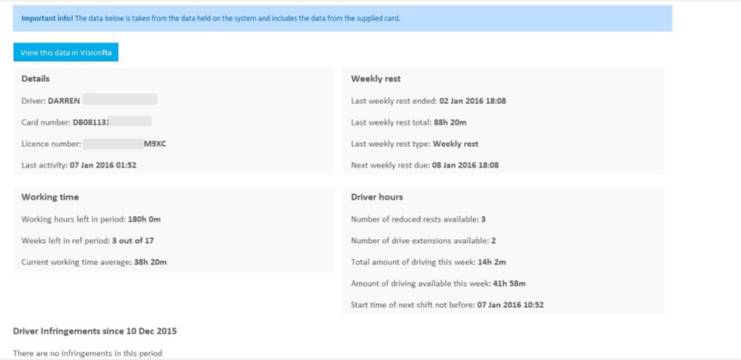New Vision Uploader
The Vision upload software is designed to be simpler and quicker and can be distributed as an MSI file to those companies that need to carry out multiple installations. It just includes the functionality to upload a card to an FTA hosted service such as Vision and as a result there should be no need to carry out further installations to upgrade the software in the future.
All the extra functionality such as “quick check” (instant analysis of the card) is designed to work via a web service so is not part of the installation. This will be updated remotely and this new functionality will become available in the application automatically.
**It is important to be aware that if you want to use the Visionfta uploader you must have the driver and vehicle holding area enabled. Contact tachosupport@fta.co.uk to activate this feature **
When using the Vision uploader you will see data displayed immediately in Vision. It will take longer to display in CDU online or CDU desktop.
The initial installation will come with an option to “Quick check” or “Upload card” . “Quick check” is designed to analyse the data just on the card without uploading it, ideal for checking new drivers or agency drivers’ compliance. If you prefer, you can just upload the card.
Minimum Requirements
If this is a first time installation please be aware of the following requirements.
- Windows XP, or above with all current Windows updates applied.
- Internet connection
- Compatible card reader (the application will not work with multiple card readers attached)
- Omnikey Card 3x21
- If you are operating Win 7x32 Bit, Windows 2003 Server, Windows Server 2008, Windows Vista and Windows XP download Omnikey 3x21 drivers here
- If you are operating Windows 8 x 32 Bit download Omnikey 3x21 drivers here
- If you are operating Windows 8x 64 Bit download Omnikey 3x21 drivers here
- If you are operating Windows 10 x 64 Bit download Omnikey 3x21 drivers here
- Heavy Based Reader SCR3311 - (Plug and play)
- Enable Vision holding area- (contact: tachosales@fta.co.uk)
The Web URL and the Port for the Uploader to function are fixed. You will need to allow access to both of these for both sets of software to work;
Web URL: https://visionuploader.fta.co.uk
Port: 443
To complete a standard installation of the Vision Uploader you will need to install;
Microsoft .Net Framework 4 (x86 and x64)
Replacing Your Existing FTA Data Uploader
If you are replacing your existing FTA Data Uploader we advise that you remove the following applications:
- Previous versions of the FTA Data Uploader
- CDU Desktop
- If you have installed Tachosys Digiconnect software for use with a Tachosys “DigiVU” or Tachosys “Digicard” reader, please make sure that this is turned off before logging in to the Visionfta uploader.
Installation
Click below to install the uplader
Install the Vision uploader
A Vision uploader icon will automatically be created and appear on your desktop

Using Vision Uploader
**Ensure you have your card reader installed and plugged in before opening the Vision uploader. Software for card readers can be found here **
Double click on the icon to display the log in screen, and add in your Vision user name and password. If you would like to avoid logging in every time you open the uploader select remember me and click log in.
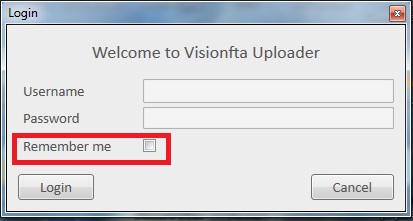
If you have more than one card reader plugged in the following screen will be displayed. Select the card reader you want to use.
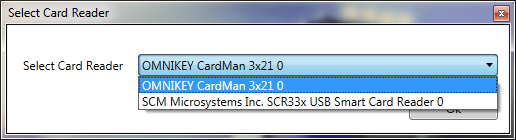
Settings
If you need to add proxy settings, click on the file menu and click settings:
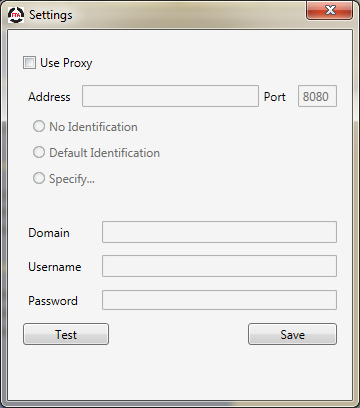
If you would like Vision uploader to start each time you start your computer and launch windows select “start with Windows”
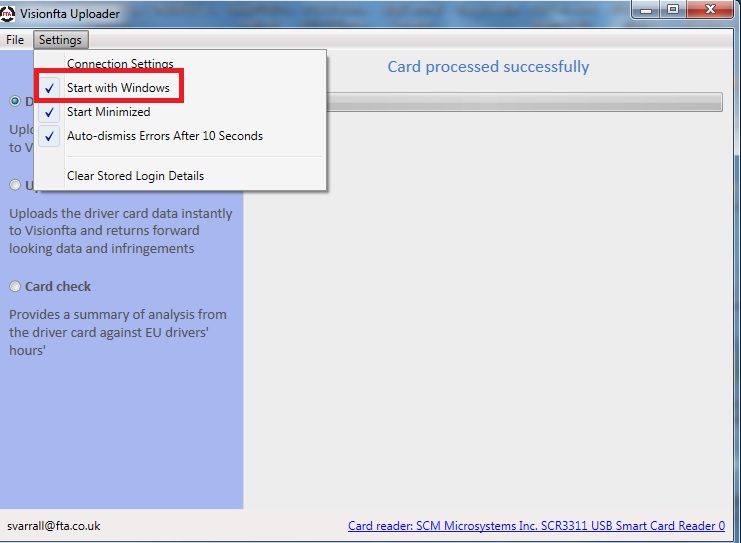
if you would like Vision uploader to start minimized, select that option, and if you would like errors to be dismisseed automatically select " auto dismiss card after 10 seconds"
Driver card upload
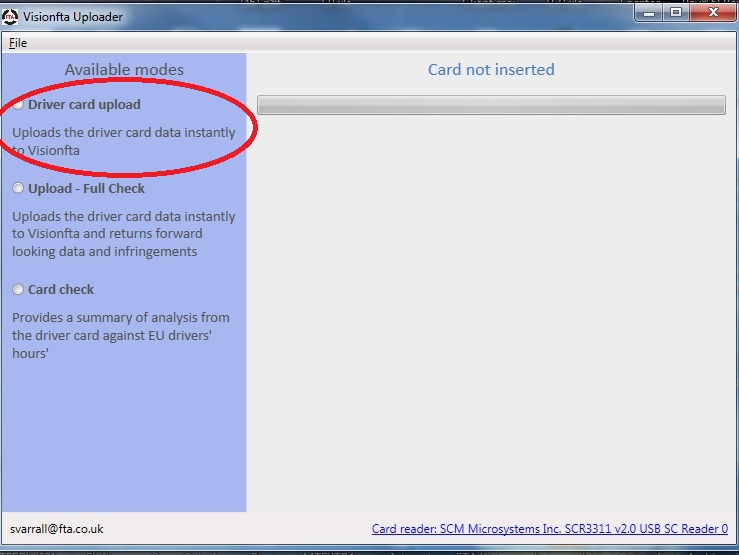
If you simply want to upload a card without checking it, select driver card upload as displayed above. Insert your drivers card and the card will be uploaded. Once the upload is completed a message will be displayed saying “processing complete” you can then remove the card. The driver card upload option will remain selected until you close the uploader or change your option. When you log into the uploader again, you will need to reselect your upload option. Only one option can be selected at a time.
Quick Check
If you want to carry out EU drivers hours analysis of data on a driver card before uploading it, select “Card check” as illustrated below:
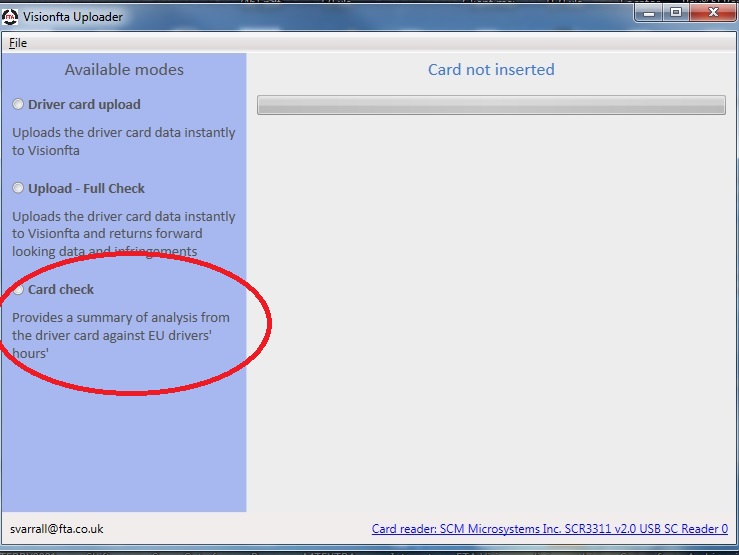
Insert the card and the data will be processed. A report will be made available which will show you how many driving hours are available to the driver based on that card data only, and will also show any infringements incurred.
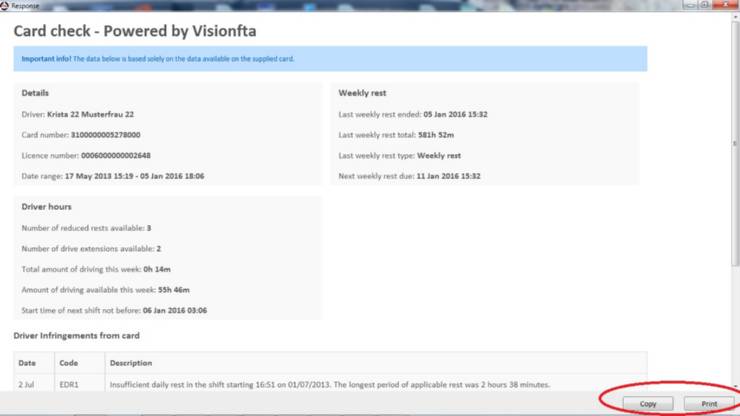
This report can either be printed or copied and pasted into other documents using the buttons on the bottom right hand side of the screen.
Upload-Full Check
If you select the “Upload-Full Check” all the data for the driver held on Vision as well as all the data on the card will be analysed against the Drivers’ hours’ set against the driver and working time rules the card will also be uploaded to Vision.
Simply select the upload with full analysis option, insert the card and select the number of days back from todays date that you would like infringements to show for. The maximum number of days you can select is 100. Once you have selected “Days to check” click process and the data will be analysed and uploaded.
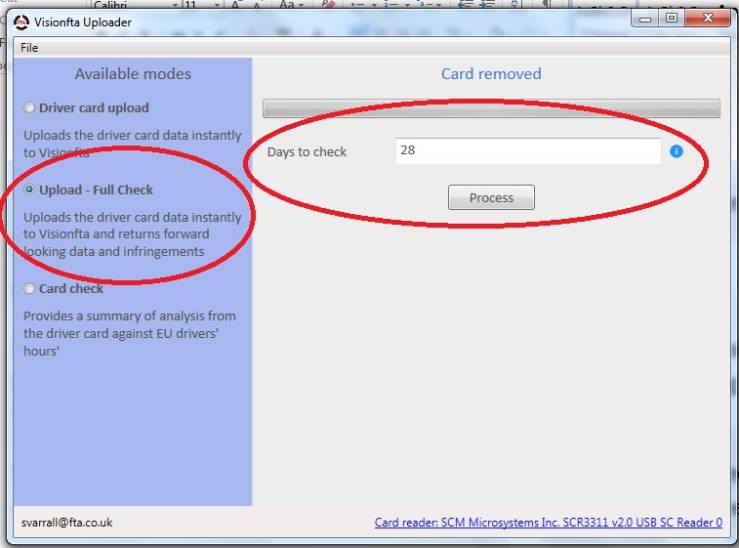
Once uploaded a report will be displayed showing forward looking hours based on all the data available on the system and any infringements incurred within the number of days selected: